The fields in the worksheet lines are explained in this topic.
If there is a store selected, all following inventory quantities are calculated at the store’s corresponding location. If no store value is selected, the inventory quantities are the totals over all possible stores.
Inventory is the inventory (at the store) minus the number of sold items included in transactions that belong to open statements.
Variant Availability is zero if the item does not have variants. If the item has variants, it displays the percentage of variants that have stock at the selected store. Press F4 or lookup from Variant Availability to open the Retail Item-Variant-Location Availability page that displays the item / variants availability by location.
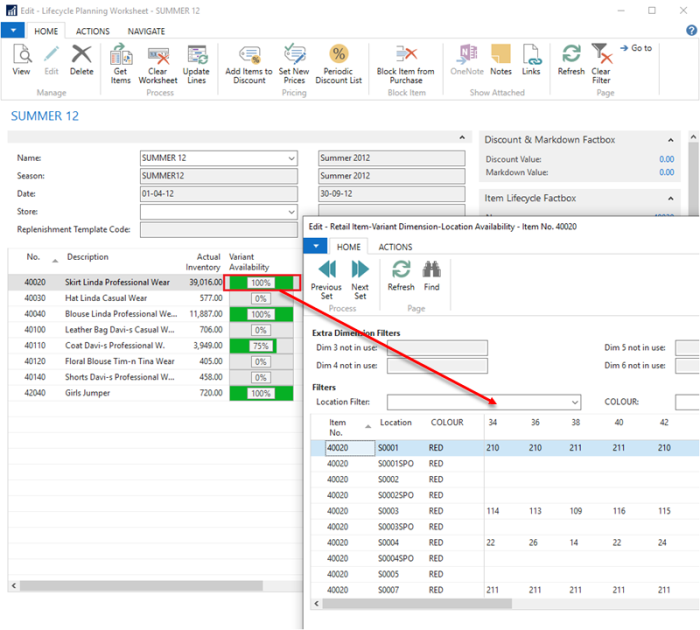
Days of Stock Cover is an estimate of the number of days that the current stock will last assuming constant average sale.
Average Daily Seasonal Sales is the number of items sold on average per day from the beginning of the sales period within the season (the Lifecycle Factbox Days for Sale displays the number of days within the season that the item has been on sale). This average value is used to estimate the Days of Stock Cover.
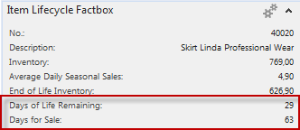
End of Life Inventory is an estimate of the stock level at the end of the season. The Average Daily Seasonal Sales is used to find this estimate.
Unit Cost displays the Item’s unit cost.
Original Price displays the item’s first price for the selected store. If there is no store selected, it displays the original price for all price groups.
Current Price displays the current item price for the selected store, or the current price for all price groups.
Profitability % shows the ratio between the difference of Current Price and Unit Cost over Current Price.
Sell Through % represents the ratio of the item’s Sales (Qty.) from the beginning of the season over the sum of the item’s Net Change at the beginning of the season plus the item’s Sales (Qty.) from the beginning of the season. This is the ratio of the sales at the season over inventory at the season.
Enabled Offers represents the number of enabled offers that the item belongs to. Drilling down into this number opens the page Periodic Discount List (99001601) showing the offers behind the number.
New Discount % is a value that you select to represent the discount percentage that you want to set on the item in a selected offer. The procedure of this is discussed in the following sections. The Discount Value FactBox displays the total value of all New Discount % in the worksheet.
New Price is a value that you select to represent the item’s new price (including VAT). The process of setting the new price will be discussed in the following sections.
Setting New Discount %
You can enter New Discount % into the worksheet. Multiple lines do not have to have the same percentage value. Pressing the pricing action Add Items to Discount will open up the page Periodic Discount List (99001601) containing all Discount offers.
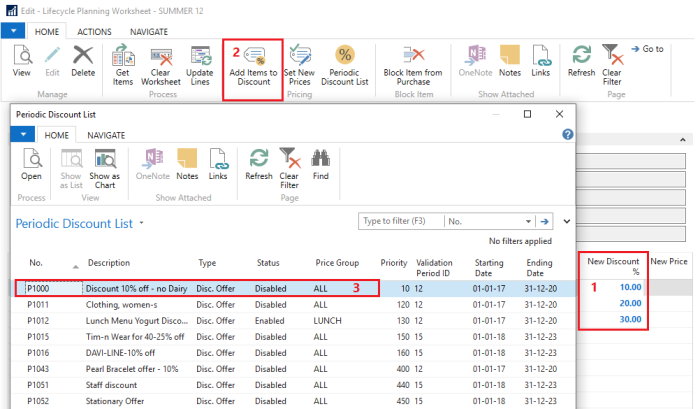
You select an offer and click OK, which results in new discount lines being generated in the selected offer for each item.
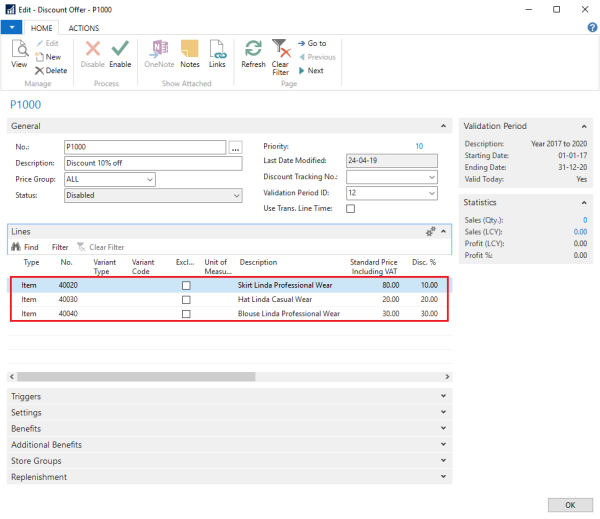
Note: The offer needs to be disabled for you to be able to add an item to it.
When entering the New Discount %, you can evaluate the total value of the new discounts by observing the value in the Discount Value field in the Discount & Markdown Factbox.
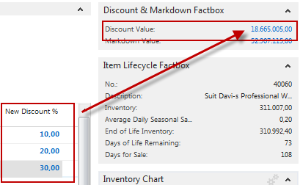
The Discount Value represents the New Discount value multiplied by the Current Price and available Inventory summed over all the items in the worksheet. That is the sum of:
( New Discount % / 100 ) * Current Price * Inventory
After executing the Add Items to Discount action, the New Discount % fields and the Factbox Discount Value are set to zero. The pricing action Periodic Discount List displays all offers. That is Discount, Multibuy, and Mix and Match offers. Here you can manually add items to selected offers.
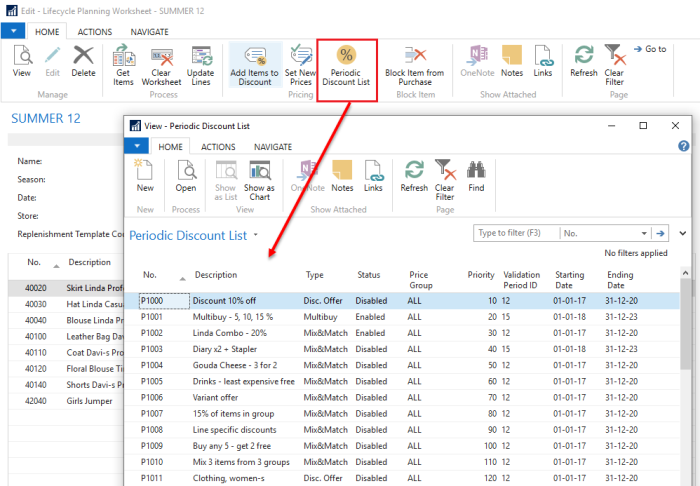
Setting New Prices
You can enter a New Price to the worksheet lines:
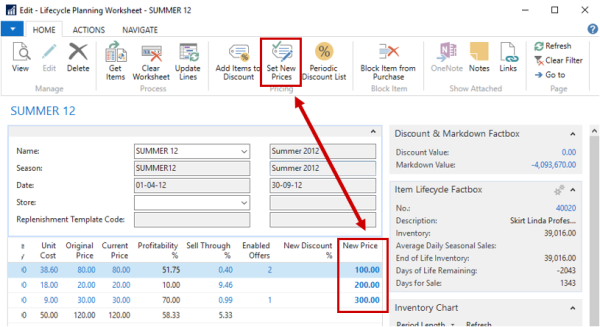
Pressing the pricing action Set New Prices will result in new corresponding entries in the Sales Price Table, and updated values in the worksheet.
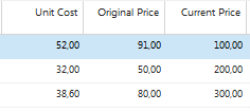
After executing the action Set New Prices, the New Price fields will be set to zero.
Also when entering the New Price, you can evaluate the total value of the new prices by observing the value in the Discount & Markdown Factbox.
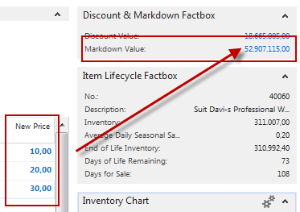
The Markdown Value is the change in price multiplied by the available inventory summed over all the items in the worksheet. That is the sum of all.
( Current Price – New Price ) * Inventory
See Also